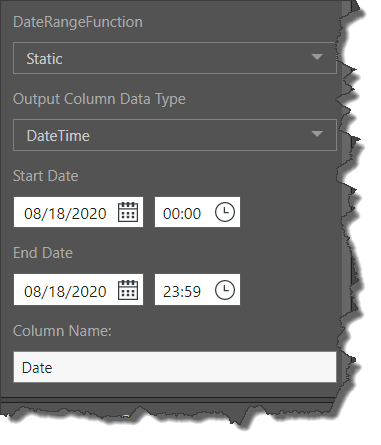Date Range
When building a data model, the dates are generated from the date columns in the data source. However, there may be scenarios where you want to create queries that include dates not in the data source. For example, the data source may have dates missing for public holidays, but you may still want to see those dates in the query.
You can add the Date Range node to auto-generate date/ time columns. You can then connect the Time Intelligence node to generate the required date/ time groupings as usual.

Configure the Date Range Node
Add the Date Range node to the table where you want to generate the dates hierarchy. With the node selected, go to its Properties panel to configure it (green arrow below).
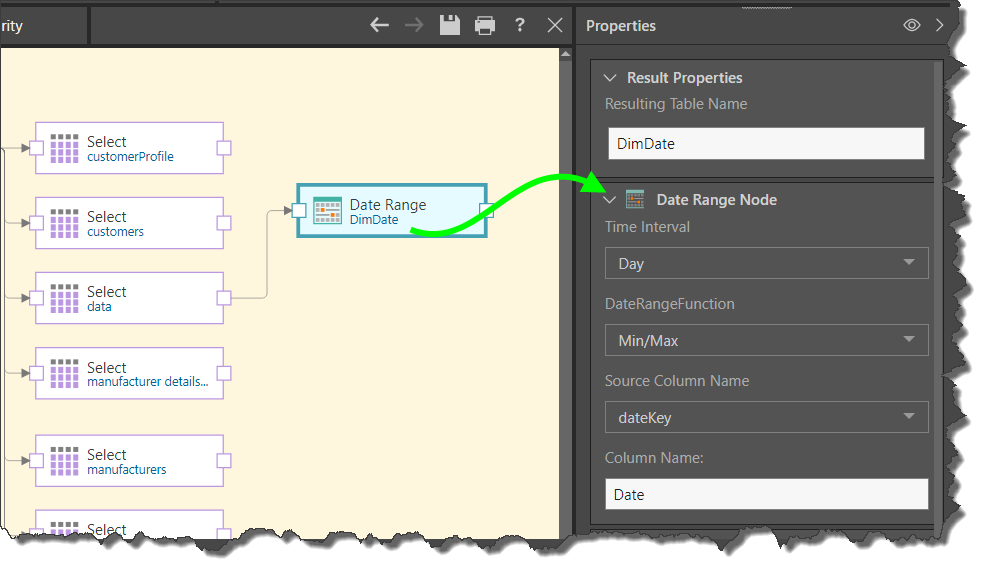
Time Interval
Select the required level of granularity for the date column output. This can be day, week, month, quarter, or year.
Date Range Function
Select one of the two options here; Min/ Max or Static:
Min/ Max
This function takes the minimum and maximum date/ time values from the source column, and generates all dates in between (at the selected level of granularity).
Source Column Name: select the source column where the date hierarchy is located.
Column Name: the name of the output column.
Static
Unlike the Min/ Max function, the Static function does not require a source column. Instead, it generates a static list of dates based on the start and end dates defined for the output column.
Output Column Data Type: choose either Date or DateTime.
Start Date: enter the start date.
End Date: enter the end date.
Column Name: the name of the output column.